Securing Visual Studio Code Server
Background
This guide covers using Pomerium to secure an instance of code-server. Pomerium is an identity-aware access proxy that can add single-sign-on / access control to any service, including Visual Studio Code.
Visual Studio Code
Visual Studio Code is an open source code editor by Microsoft that has become incredibly popular in the last few years. For many developers, Visual Studio Code hits the sweet spot between no frills editors like vim/emacs and full feature IDE's like Eclipse and IntelliJ. VS Code offers some of the creature comforts like intellisense, git integration, and plugins, while staying relatively lightweight.
One of the interesting attributes of Visual Studio Code is that it is built on the Electron framework which uses a headless instance of Chrome rendered as a desktop application. It didn't take long for folks to realize that if we already had this great IDE written in Javascript, it may be possible to make Visual Studio Code run remotely.
"Any application that can be written in JavaScript, will eventually be written in JavaScript." -- Jeff Atwood
code-server
code-server is an open-source project that allows you to run Visual Studio Code on a remote server, through the browser. For example, this is a screenshot taken at the end of this tutorial.
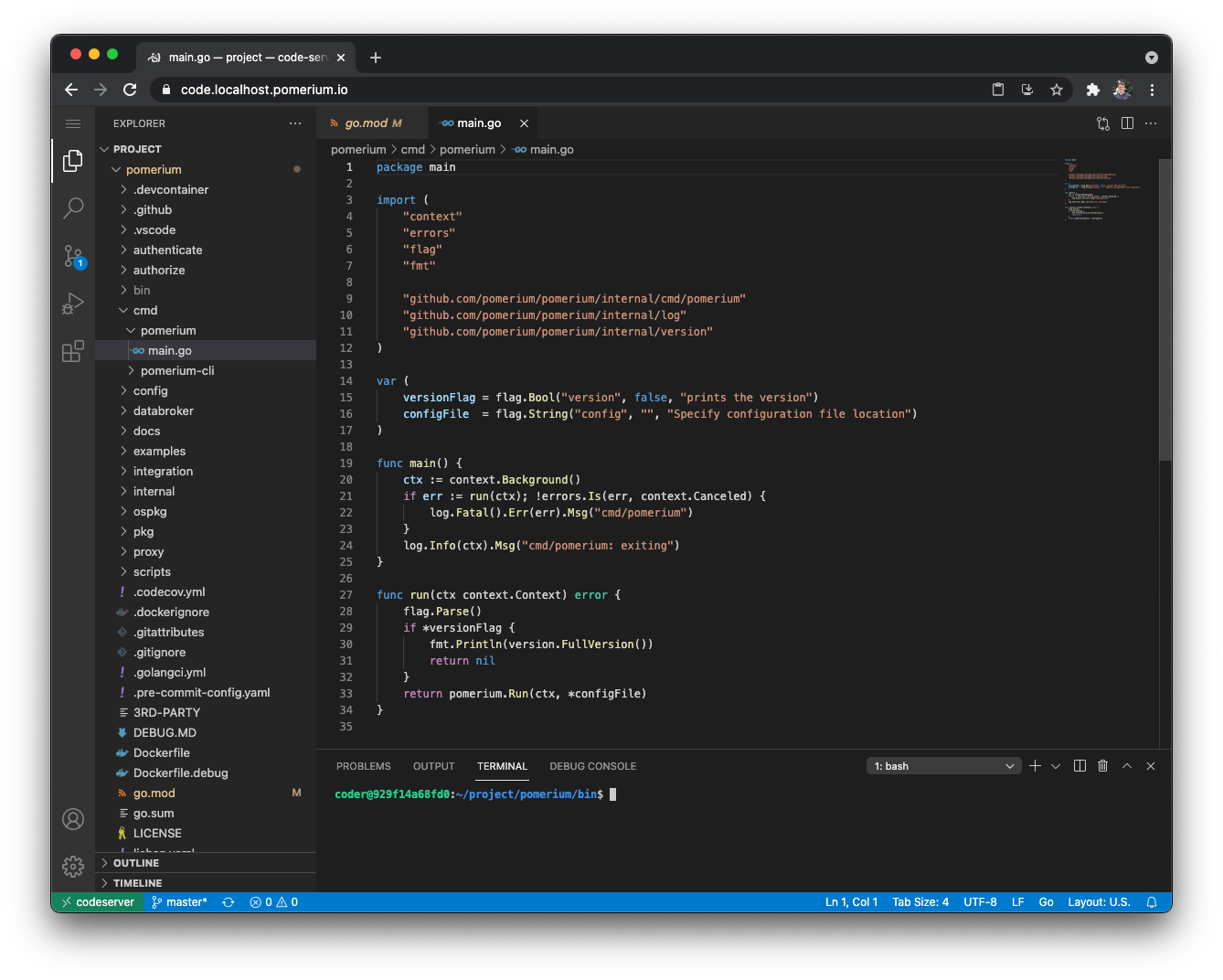
Pre-requisites
This guide assumes you have already completed one of the install guides, and have a working instance of Pomerium up and running. For purpose of this guide, we'll use Docker Compose, though any other deployment method would work equally well.
Configure
Add A Route
Define a route in your Pomerium configuration file:
routes:
- from: https://code.corp.example.com
to: http://codeserver:8080
policy:
- allow:
or:
- email:
is: user@example.com
allow_websockets: true
In this example route, code.corp.example.com is the publicly accessible route for the route, and codeserver is the local hostname for the server or container running code-server.
Docker Compose
In the services section of your docker-compose.yaml file, add a block for code-server:
services:
codeserver:
image: codercom/code-server:latest
restart: always
ports:
- 8080:8080
volumes:
- ./code-server:/home/coder/project
command: --auth none --disable-telemetry /home/coder/project
Apply and Test
Bring up your new code-server container. If you're already running your containers with Docker Compose in detached mode, you can apply changes with
docker-compose up -d.After saving your Pomerium configuration file, you may need to restart the docker Pomerium docker container. This is caused by issues with Docker recognizing timestamp updates for files in volume mounts.
Navigate to your domain (e.g.
https://code.corp.domain.example).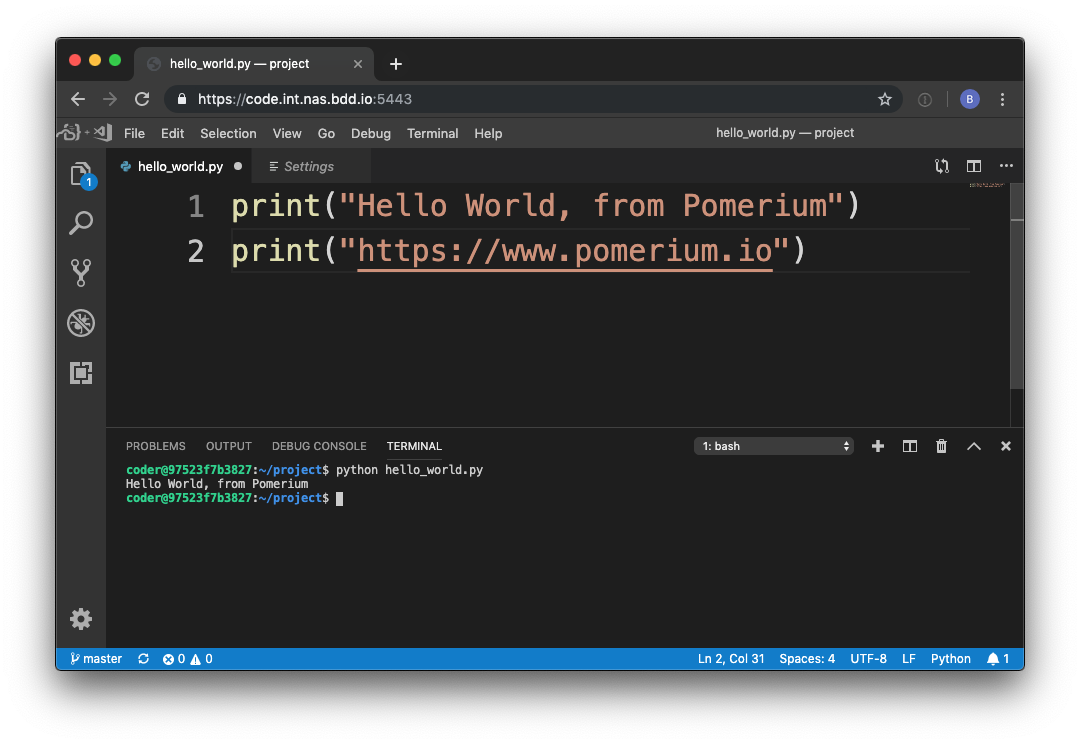
Develop Pomerium in Pomerium (Example)
As a final touch, now that we've done all this work we might as well use our new development environment to write some real, actual code. And what better project is there than Pomerium? 😉
To build Pomerium, we must install go which is as simple as running the following commands in the integrated terminal :
# install dependencies with apt
sudo apt-get update && sudo apt-get install -y wget make zip
# download go
wget https://golang.org/dl/go1.16.4.linux-amd64.tar.gz
sudo tar -C /usr/local -xzf go1.16.4.linux-amd64.tar.gzAdd Go to our PATH :
# add the following to $HOME/.bashrc
export PATH=$PATH:/usr/local/go/bin
export PATH=$PATH:$(go env GOPATH)/binReload PATH by opening the integrated terminal and sourcing the updated
.bashrcfile:source $HOME/.bashrcNow that we've got Go all we need to go is grab the latest source and build:
# get the latest source
git clone https://github.com/pomerium/pomerium.git
# build pomerium
cd pomerium
make build
# run pomerium!
./bin/pomerium --version
# v0.14.0-28-g38a75913+38a75913
Happy remote hacking!!!😁
When the code-server container is rebuilt, any files outside of /home/coder/project are reset, removing any dependencies (such as go and make). In a real remote development workflow, you could mount additional volumes, or use a custom code-server container with these dependencies installed.